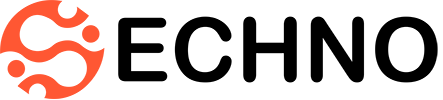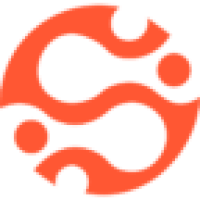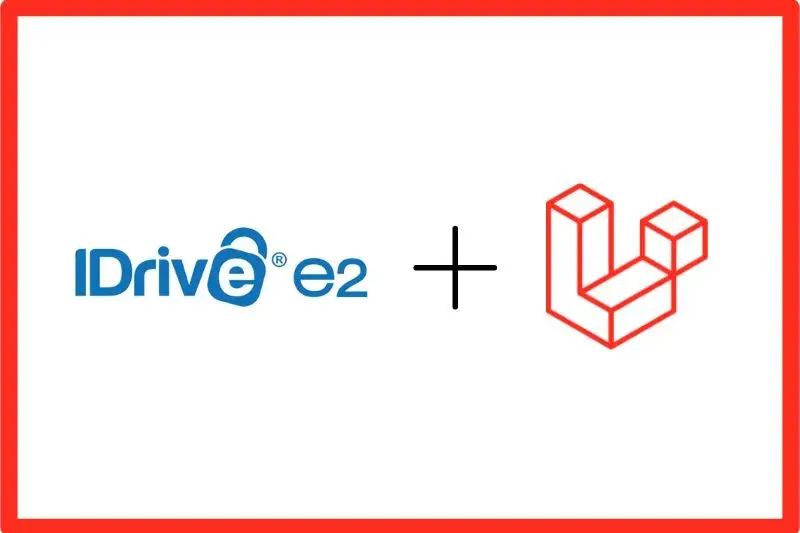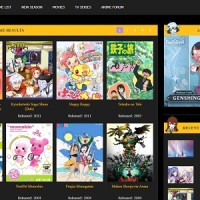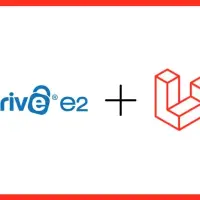iDrive Cloud Storage Integration with Laravel 10: A Comprehensive Guide
Unlock the power of iDrive Cloud Storage in your Laravel 10 projects with our step-by-step guide. Streamline file storage, enhance security, and boost scalability. Learn more!
Read More